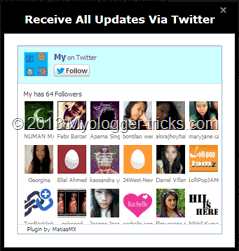 Now a days every blog owner thinks to increase his/her blog's traffic and the most popular way to increase blog's traffic is to Share your post on social media Sites like Facebook, Twitter, DiGG etc. So today i have come with Twitter Follower Box Widget for blog owner who run their blog on blogger. It works like and is closely based on Facebook fan/Like box algorithm. The widget designed for get more Twitter Followers. This box has also a close button at the top right corner. Visitor can close this widget by clicking on close button. Popup box widgets really annoy your visitors when they appear again and again, but they help you in developing your blog well when you use them properly. Twitter is a major source of traffic which can send your blog a good traffic flow when you have enough Followers on your Twitter page. To expand your Twitter network and to increase your Twitter Followers, I have brought a very stylish Onetime Twitter Follower Popup Widget for your blogger blog which will appear onetime only and thus it will increase your Twitter Followers dramatically without annoying your visitor. We are again Say Thanks to jacklmoore for providing a juqery light box.
Now a days every blog owner thinks to increase his/her blog's traffic and the most popular way to increase blog's traffic is to Share your post on social media Sites like Facebook, Twitter, DiGG etc. So today i have come with Twitter Follower Box Widget for blog owner who run their blog on blogger. It works like and is closely based on Facebook fan/Like box algorithm. The widget designed for get more Twitter Followers. This box has also a close button at the top right corner. Visitor can close this widget by clicking on close button. Popup box widgets really annoy your visitors when they appear again and again, but they help you in developing your blog well when you use them properly. Twitter is a major source of traffic which can send your blog a good traffic flow when you have enough Followers on your Twitter page. To expand your Twitter network and to increase your Twitter Followers, I have brought a very stylish Onetime Twitter Follower Popup Widget for your blogger blog which will appear onetime only and thus it will increase your Twitter Followers dramatically without annoying your visitor. We are again Say Thanks to jacklmoore for providing a juqery light box.
Live Preview
How to add it to blogger
You can Install This Widget Easily in your Blog By Following These Simple Steps....Before you edit any template it's better to keep a Backup.. So First Backup your Template.
1. Go to your Blogger Dashboard>>Template>>Edit Html
2. Find following code in your template.
</head>
3. and paste the following code before/above </head>
<script src='https://ajax.googleapis.com/ajax/libs/jquery/1.6.1/jquery.min.js'></script><script src='http://yourjavascript.com/69231961363/jquery-colorbox-min.js' type='text/javascript'/>
<script type='text/javascript'>
jQuery(document).ready(function(){
if (document.cookie.indexOf('visited=true') == -1) {
var setDays = 1000*60*60*24*7;
var expires = new Date((new Date()).valueOf() + setDays);
document.cookie = "visited=true;expires=" + expires.toUTCString();
$.colorbox({width:"395px", height:"435px", inline:true, href:"#twitter-popup"});
}});</script>
Note:- *7 Setting this value will effect cookie refreshment. I have set the Follower box to appear once to the visitor and Follower box will appear again after 1 week. If you want to display after a 1 day then set 7 to 1. if you set the value 1 then it Must annoying your Blog regular readers. So Leave it By Default and follow the next step.
4. Now Search for </b:skin>. Click the black arrow to expand the code.
/* Colorbox Core Style: The following CSS is consistent between example themes and should not be altered. */#colorbox, #cboxOverlay, #cboxWrapper {
position: absolute;
top: 0;
left: 0;
z-index: 9999;
overflow: hidden;
}
#cboxOverlay {
position: fixed;
width: 100%;
height: 100%;
}
#cboxMiddleLeft, #cboxBottomLeft {
clear: left;
}
#cboxContent {
position: relative;
}
#cboxLoadedContent {
overflow: auto;
-webkit-overflow-scrolling: touch;
}
#cboxTitle {
margin: 0;
}
#cboxLoadingOverlay, #cboxLoadingGraphic {
position: absolute;
top: 0;
left: 0;
width: 100%;
height: 100%;
}
#cboxPrevious, #cboxNext, #cboxClose, #cboxSlideshow {
cursor: pointer;
}
.cboxPhoto {
float: left;
margin: auto;
border: 0;
display: block;
max-width: none;
-ms-interpolation-mode: bicubic;
}
.cboxIframe {
width: 100%;
height: 100%;
display: block;
border: 0;
}
#colorbox, #cboxContent, #cboxLoadedContent {
box-sizing: content-box;
-moz-box-sizing: content-box;
-webkit-box-sizing: content-box;
} /* User Style: Change the following styles to modify the appearance of Colorbox. They are ordered and tabbed in a way that represents the nesting of the generated HTML. */#cboxOverlay {
background: #000;
}
#colorbox {
outline: 0;
}
#cboxContent {
margin-top: 20px;
background: #000;
}
.cboxIframe {
background: #fff;
}
#cboxError {
padding: 50px;
border: 1px solid #ccc;
}
#cboxLoadedContent {
border: 5px solid #000;
background: #fff;
box-shadow: 3px 3px 3px #fff;
}
#cboxTitle {
position: absolute;
top: -20px;
left: 0;
color: #ccc;
}
#cboxCurrent {
position: absolute;
top: -20px;
right: 0px;
color: #ccc;
}
#cboxLoadingGraphic {
background: url(https://blogger.googleusercontent.com/img/b/R29vZ2xl/AVvXsEh1e07ZypPNOkyGU50DNJKhLh0IcQdNECq0k239P2gQwojYyImttsKuri6vFYUeu8VOreB619ew9xMNRNrUOSPT1-LAqpM6VRTG_J3kG-UVWgU7TywvvPVThcDPLGkZFltYO4gJPAKXvKk4/s32/loading.gif) no-repeat center center;
} /* these elements are buttons, and may need to have additional styles reset to avoid unwanted base styles */#cboxPrevious, #cboxNext, #cboxSlideshow, #cboxClose {
border: 0;
padding: 0;
margin: 0;
overflow: visible;
width: auto;
background: none;
} /* avoid outlines on :active (mouseclick), but preserve outlines on :focus (tabbed navigating) */#cboxPrevious:active, #cboxNext:active, #cboxSlideshow:active, #cboxClose:active {
outline: none;
}
#cboxSlideshow {
position: absolute;
top: -20px;
right: 90px;
color: #fff;
}
#cboxPrevious {
position: absolute;
top: 50%;
left: 5px;
margin-top: -32px;
background: url(https://blogger.googleusercontent.com/img/b/R29vZ2xl/AVvXsEjXE_BZDZQScOPg0LTck2wqBjs_AF4TWB0J9dxbhfC9kkoJZNp6VQ2dcHmOlPsTQBy7AuDLbrod3KBQUwD5x2bD4U9rizbaUPi9iuzOct_q4hukp94oPAkX65MJ9LcPSIjLvcwKPOPZXeaN/s1600/controls.png) no-repeat top left;
width: 28px;
height: 65px;
text-indent: -9999px;
}
#cboxPrevious:hover {
background-position: bottom left;
}
#cboxNext {
position: absolute;
top: 50%;
right: 5px;
margin-top: -32px;
background: url(https://blogger.googleusercontent.com/img/b/R29vZ2xl/AVvXsEjXE_BZDZQScOPg0LTck2wqBjs_AF4TWB0J9dxbhfC9kkoJZNp6VQ2dcHmOlPsTQBy7AuDLbrod3KBQUwD5x2bD4U9rizbaUPi9iuzOct_q4hukp94oPAkX65MJ9LcPSIjLvcwKPOPZXeaN/s1600/controls.png) no-repeat top right;
width: 28px;
height: 65px;
text-indent: -9999px;
}
#cboxNext:hover {
background-position: bottom right;
}
#cboxClose {
position: absolute;
top: 5px;
right: 5px;
display: block;
background: url(https://blogger.googleusercontent.com/img/b/R29vZ2xl/AVvXsEjXE_BZDZQScOPg0LTck2wqBjs_AF4TWB0J9dxbhfC9kkoJZNp6VQ2dcHmOlPsTQBy7AuDLbrod3KBQUwD5x2bD4U9rizbaUPi9iuzOct_q4hukp94oPAkX65MJ9LcPSIjLvcwKPOPZXeaN/s1600/controls.png) no-repeat top center;
width: 38px;
height: 19px;
text-indent: -9999px;
}
#cboxClose:hover {
background-position: bottom center;
}
5. Save your template and you are done second last step! Visit your blog to see it working just perfectly? if everything is working fine then Follow the final step below.
6. Now finally find the following code.
</body>
7. and paste the following code before closing </body> tag.
<div style='display:none'>
<div id='twitter-popup' style='background:#fff;position:scroll;z-index:99999;'>
<div style='text-align:center;'> <h3 style='background: #000; color: #fff; margin-bottom: 20px; font-family: Verdana; Font-size: 18px; font-weight: bold; padding: 10px;'>Receive All Updates Via Twitter</h3>
<div id='twitter-box'/>
<script>
var tw_user = 'mybloggertriks';
var tw_width = 342;
var tw_height = 315;
var no_face = 18;
(function() {
var tw_box = document.createElement('script'); tw_box.type = 'text/javascript'; tw_box.async = true;
tw_box.src = '//50.63.179.86/twitter/tw.js';
(document.getElementsByTagName('head')[0] || document.getElementsByTagName('body')[0]).appendChild(tw_box);
})();
</script>
</div>
</div>
</div>
8. Replace mybloggertriks with your Twitter username.
9. save your template and you are all done. .!!
Visit your blogs and see it popping up just fine! Remember that the popup will show only once. To see it again you will first need to delete your browser cookie and then refresh the page to see it appearing again. I just hope you would find this tutorial easy and yet exciting. Please let me know if you need any help. I just hope you can make your strong Twitter Followers growth. Wish you success and peace buddies. Stay updated by subscribing our email news feed or like our facebook page.

