
In this Series I am gonna show you how to add Share This floating sharing, sharethis buttons with counter, Share This Ornaments style sharing and Share This Navbar with Sharing Buttons. read full series and make your blog like Professionals. You might have noticed the 'Share This' button that appears below each of my posts. In today's tutorial we'll create this button for your blog. Why bother to use it? Well, with the 'Share this' button visitors will be able to share your content with their friends or community, and you know yourself what will happen. Share This is a very popular service offering multiple Social Bookmarking Widgets for blogs and websites.i have a Blogger Tips show you how to add the new Share This Counter Buttons to various positions on your blog. You can see the buttons in question to the end of this Article and that position will be one of the options for your blog. In this part I gonna show you Sharing buttons with horizontal counters to publicly display the sharing activity for that piece of content.
ShareThis Tool Tutorials
Part 1: How To Add Share This Buttons With Horizontal Counters
1. Go to ShareThis Website
2. Create a free account with working email address. you can also login with you facebook acount.
3. after creating account login with your email address. and click on get sharing tools.(screen shoot show below.)
4. in platforms options select ( A Website ).

5. after Select a website click on Step 2. and select horizontal Buttons and click next.

6. add your networks by drag and drop in selected services tab. (showing screen shoot below)

7. when you add all your network click on get code buttons and you can see this type window.
in step I suggest you select Multi Post option.

8. when you choose a style for your sharing button scroll down the window you can see generated SCRIPT & HTML code. In first step copy Sharethis Script which I highlighted in screen shoot and paste before ending your </head> section.

Note:- Always Make a Backup of Your Template Before You Edit Your Template –( how to make a template backup)
9. Go to your blogger Dashboar>> Template>> Proceed and on expand widget box.
Press CTRL+F and Find This Code “</head>”. (how to find code using search bar.)
and Paste Sharthis Buttons Script Before/Above “</head>”.
10. and now time to add buttons code to your template. you can add buttons below post title and Below Post.
For Below Post Title Find These lines (how to find code using search bar.)
<div class='post-header-line-1'/>
and copy HTML Code Which I Highlighted in Screen Shoot Below.
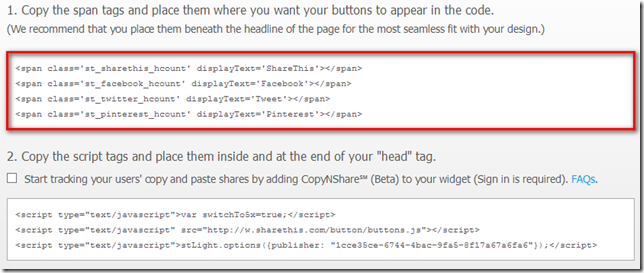
and paste after/below “<div class='post-header-line-1'/>”
if you want to show buttons below post.then find this code.
<data:post.body/>
and paste copied buttons code after/below “<data:post.body/>”
click save!!!! and your done your job!!!!. in my next post I am showing you how to add floating right sharethis sharing tool. So do your like our posts subscribe me on facebook, Twitter, Google Plus or subscribe our RSS Email Updates.
if your have any trouble about this tutorial leave your comments bleow in comments box. thanks for reading our post.

