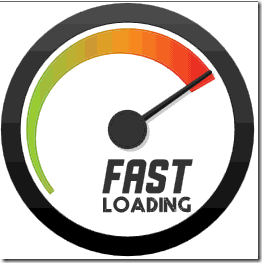 Google recently introduced an asynchronous version of their AdSense ad JavaScript code. The asynchronous ad code is a fully asynchronous version of the AdSense ad code that offers improved web inactivity and a better user experience for your blog readers. The advantage of they load in parallel and do not block other parts of your web page from loading. This means that users will be able to load the content of your pages, even if they’re having trouble loading the ads. Mobile users in particularly will enjoy less inactivity when loading web pages.
Google recently introduced an asynchronous version of their AdSense ad JavaScript code. The asynchronous ad code is a fully asynchronous version of the AdSense ad code that offers improved web inactivity and a better user experience for your blog readers. The advantage of they load in parallel and do not block other parts of your web page from loading. This means that users will be able to load the content of your pages, even if they’re having trouble loading the ads. Mobile users in particularly will enjoy less inactivity when loading web pages. When you create your ads code , Now you have the option to choose the new asynchronous ad code. Select "Asynchronous BETA" from the Code type drop-down in the “Ad code” box. Once you’ve Create your asynchronous code, copy and paste the code into your page’s HTML source code just as you would with the current ad code. Need More Help Follow the steps below.
The New asynchronous code Look Like This
<script async src="http://pagead2.googlesyndication.com/pagead/js/adsbygoogle.js"></script>
<ins class="adsbygoogle"
style="display:inline-block;width:300px;height:250px"
data-ad-client="ca-pub-xxxxxxxxxxxxxxxx"
data-ad-slot="6440411535"></ins>
<script>
(adsbygoogle = window.adsbygoogle || []).push({});
</script>
Here's how to implement the asynchronous ad code.
Step 1. Add Google Ads Script in your head Section
1. Go to your blog dashboard
2. Then go to Template>> EDIT HTML and add this script before/above </head> tag.
<script async='async' src="http://pagead2.googlesyndication.com/pagead/js/adsbygoogle.js"></script>
You only need to add it once, even if you have more then 1 ads.
Step 2. Replace your old ad codes with new asynchronous ad code
1. Find your ad code in your template and note its ID.
2. Go to your adsense account Visit the My ads tab, find your ad unit (based on the ID) in the list, and click Get code.
3. Select "Asynchronous" from the Code type drop-down list.
4. Copy the code by clicking anywhere in the Ad code box and paste it over your existing ad code.
5. Remove the first line as it is already added in Part 1.
6. Repeat steps above for each ad unit.
Troubleshooting
If ads are not showing on your site within 48 hours after you've added the asynchronous code, you should make sure that the ad code is correctly implemented in your site. If new code correctly implemented then, please first try clearing your browser cache and deleting your cookies before trying to access your site again. For more information about why ads may not display on your website after correctly adding the asynchronous code, see in Google adsense help section ads are not showing.
For any further help please feel free to post your queries in the comment box below. Cheer:).

