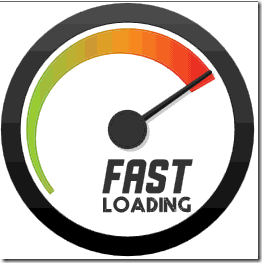This is a Guest Post By Adeel Zia. Smartphones have brought great change in all fields of life especially the way we use internet. Their excellent features made them the best options to access internet for different purposes. However, the issue is that web pages take more time to get loaded when accessed via smartphones. This delay reduces the users’ interest and affects the traffic on web pages. Research has revealed that to maintain users’ flow, the web page should be loaded within less than one second. Different techniques are used to improve the loading of pages. Some of them are as follows:
Selection of language
While making website for mobile devices, first step is to choose a suitable language. WML, cHTML, and XHTML are most suitable options available for this purpose. XHTML is the latest version so it can be considered the best for the latest devices and is better than its primary version, which is HTML.
Use of emulator
Use smartphone emulator to learn about the smartphone users experience on your website. It is better as it provides a broader view about a range of mobile devices accessing your site by replicating the scenario. This will help you to manage the amount of data on your website along with improving loading speed of your site.
Web site layout
As mobile devices have less physical space for displaying contents so you should select a suitable layout of your site for its display on smartphone. Try to display only most useful information to your target user rather making your site a second copy of your full website. It will affect the loading time and obviously the users’ experience for sure.
Code optimization
Use of complex and inefficient JavaScript codes for web pages takes more time to execute and as a result increases the loading time of the page. It the best option to use efficient JS coding as ATF essence of the web page. It will improve the loading speed of the web pages for smartphones.
Efficient use of JS and CSS
Use of JS and CSS in web page development involves the need of downloading an external resource that includes downloading time and also increases the round trips to the server. All this slows down the loading of website. This can be handled by using JS and CSS coding efficiently in the content of web pages. The best way to manage is using JavaScript and CSS inline coding for ATF contents and external blocking in the rest of web contents.
Above the fold content
In this technique, some top contents load within less than one second to engage the users and rest of the page continues to load in background. You may maintain this feature by using HTML, CSS, and JS in your web pages. This approach is also known as critical rendering path.
Quick server Response
To load the website promptly on smartphones, one useful method is make server response faster. Reduction in server response time less than 200 milliseconds will improve the website loading time. Thus, you can say that the use of faster web server for mobile websites will enhance the loading speed for mobiles.
Less HTTP redirects
Avoiding HTTP redirects will increase the loading speed for web pages on smartphones, as each redirect enjoys a new trip to the server for respond and increases the loading time more than 1 second. Securing this waste of time will improve the performance.
Small ATF data
Mostly used protocol for internet is TCP, which takes a slow start for data transmission when receives a request. It initially sends maximum 10 packets in its latest versions and after getting acknowledgement from users, utilizes the full available bandwidth for data transmission. Below 14K ATF data increases the site loading speed as above the content data is sent in early packets under TCP protocol and engages the user.
This post is written by Adeel Zia. A blogger and social media marketing nerd, his main interest is internet marketing and SEO monitoring.