
Showing posts with label Adsense. Show all posts
Showing posts with label Adsense. Show all posts
How to Put Adsense Ads Middle of the Every Pages and Posts
It is too important to optimize your adsense ads in your site.
In the earlier post, we found how to put adsense ads just below the post title. Now we are going to learn how to put adsense ads in the
middle part of the post and any place within the post. Often adsense user think if the ads are displayed in the just below the post title, it
is the best position. Moreover that there is also a place which is
equally as better as below the post title. This is the middle position
of the posts.
Use New AdSense Asynchronous Ad Code For Improving Your page Loading Speed
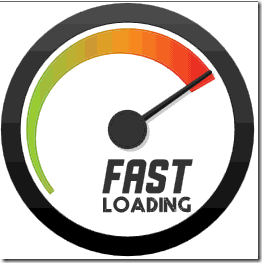 Google recently introduced an asynchronous version of their AdSense ad JavaScript code. The asynchronous ad code is a fully asynchronous version of the AdSense ad code that offers improved web inactivity and a better user experience for your blog readers. The advantage of they load in parallel and do not block other parts of your web page from loading. This means that users will be able to load the content of your pages, even if they’re having trouble loading the ads. Mobile users in particularly will enjoy less inactivity when loading web pages.
Google recently introduced an asynchronous version of their AdSense ad JavaScript code. The asynchronous ad code is a fully asynchronous version of the AdSense ad code that offers improved web inactivity and a better user experience for your blog readers. The advantage of they load in parallel and do not block other parts of your web page from loading. This means that users will be able to load the content of your pages, even if they’re having trouble loading the ads. Mobile users in particularly will enjoy less inactivity when loading web pages. When you create your ads code , Now you have the option to choose the new asynchronous ad code. Select "Asynchronous BETA" from the Code type drop-down in the “Ad code” box. Once you’ve Create your asynchronous code, copy and paste the code into your page’s HTML source code just as you would with the current ad code. Need More Help Follow the steps below.
The New asynchronous code Look Like This
<script async src="http://pagead2.googlesyndication.com/pagead/js/adsbygoogle.js"></script>
<ins class="adsbygoogle"
style="display:inline-block;width:300px;height:250px"
data-ad-client="ca-pub-xxxxxxxxxxxxxxxx"
data-ad-slot="6440411535"></ins>
<script>
(adsbygoogle = window.adsbygoogle || []).push({});
</script>
Here's how to implement the asynchronous ad code.
Step 1. Add Google Ads Script in your head Section
1. Go to your blog dashboard
2. Then go to Template>> EDIT HTML and add this script before/above </head> tag.
<script async='async' src="http://pagead2.googlesyndication.com/pagead/js/adsbygoogle.js"></script>
You only need to add it once, even if you have more then 1 ads.
Step 2. Replace your old ad codes with new asynchronous ad code
1. Find your ad code in your template and note its ID.
2. Go to your adsense account Visit the My ads tab, find your ad unit (based on the ID) in the list, and click Get code.
3. Select "Asynchronous" from the Code type drop-down list.
4. Copy the code by clicking anywhere in the Ad code box and paste it over your existing ad code.
5. Remove the first line as it is already added in Part 1.
6. Repeat steps above for each ad unit.
Troubleshooting
If ads are not showing on your site within 48 hours after you've added the asynchronous code, you should make sure that the ad code is correctly implemented in your site. If new code correctly implemented then, please first try clearing your browser cache and deleting your cookies before trying to access your site again. For more information about why ads may not display on your website after correctly adding the asynchronous code, see in Google adsense help section ads are not showing.
For any further help please feel free to post your queries in the comment box below. Cheer:).
Google Adsense Guide lines monetizing from flash Gaming sites

Distance between Ads and Flash Games
animated ads sections is confuse people if ads are placed near to flash game. Some Games require Frantic clicking, which leads user to click outside the flash content. which means user accidental clicks on ads instead of the flash content are inevitable.
All of this leads to invalid click activity, If Google see invalid activity on your site your Google account is getting banned. to avoid getting banned from Adsense, it is very important that you keep a distance of at least 150 pixels between flash content and ads. Google also make a screenshot for placing ads for flash gaming site. see screenshot below. Placing ads left method is wrong and right method is right.
Policy Adsense For Games
You can monetize Flash games, however Google policies do not permit monetizing games with sexual or violent content. Google doesn't allow you to add sexually explicit or profane content on your flash content. It's family safety rules are pretty strict about such things.
AdSense for games (AFG) is a product designed specifically for the monetization of Flash games. Using AdSense for content (AFC) ads as a pre-roll before, or mid-roll during a Flash game, is against Google policies, as the product was not created for this kind of an implementation. If you wish to use Google ads as a pre-roll to your game, please apply for AFG. For more information about AFG, please visit Google Help Center. Source Adsense Blog
If you still have question plz feel free to post your comments below in comments section. I will love to reply or helping our readers. Keep updates by subscribing our blog email feed by submiting form below. Thanks for reading our post. Happy Blogging....!!!!
How to add adsense ads in your blog description or wraped in text
 In this post i am gonna to show you how to place AdSense ads anywhere in the post description and you can also place ads in every post in different areas. Using this trick you can see very positive effect on your AdSense earning. This is a great tutorial which will multiply your current click through rate and add a new boom to your over all AdSense earning. In our previous post i have tips on how to show AdSense below post title and below post. if you face any problem with this tricks feel free to post your comments below in comment box.
In this post i am gonna to show you how to place AdSense ads anywhere in the post description and you can also place ads in every post in different areas. Using this trick you can see very positive effect on your AdSense earning. This is a great tutorial which will multiply your current click through rate and add a new boom to your over all AdSense earning. In our previous post i have tips on how to show AdSense below post title and below post. if you face any problem with this tricks feel free to post your comments below in comment box. Add it to blogger
1. Go to Blogger Dashboard>> Template>> Proceed and find the following Code by pressing CTRL+F. (how to find code using Search bar)<data:post.body/>
2. Replace the above code with the following Code.
<div expr:id='"ads1" + data:post.id'></div>
<div style="clear:both; margin:10px 0">
PUT YOUR PARSED ADSENSE CODE HERE
</div>
<div expr:id='"ads2" + data:post.id'>
<data:post.body/>
</div>
<script type="text/javascript">
var obj0=document.getElementById("ads1<data:post.id/>");
var obj1=document.getElementById("ads2<data:post.id/>");
var s=obj1.innerHTML;
var r=s.search(/\x3C!-- adsense --\x3E/igm);
if(r>0) {obj0.innerHTML=s.substr(0,r);obj1.innerHTML=s.substr(r+16);}
</script>
3. Replace the above word (“PUT YOUR PARSED ADSENSE CODE HERE”) with your adsense parsed code. you can parse your adsense code by using Our HTML ENCODER TOOL.
4. Time to add adsense ads in post. Copy the below code and paste it in your post editor (“HTML View”) where you want to show ads.
<!--adsense-->
and you're done!!!! Click on publish button and view adsense in your post description.
Note:-if you don not want add code in every post use below Method..
Tip: Add the <!-- adsense --> code to your post template. In blogger Dashboard Click 'settings' –>'Post and comments' –>and find the word “post template” click add>> and paste the code in post template text area and click on save setting button. Done!
(Google help-Whats post template?)
I am always open to curious and delicious questions so never hesitate asking for help. Thanks for reading our post.
Contact And Receive Free Consultation From AdSense!
AdSense provides access to a number of resources to resolve issues and answer your questions. Many of these resources are available in the Help Center, including the Fix a Problem troubleshooting section, the AdSense Academy learning modules, and answers to common questions. Now, AdSense is bringing in another feature. A new personalized contact options page. There is a tab called HELP at the top-right, using which you can find solutions to your queries, or send feedback to the AdSense team by automatically sending a snapshot of the page you are on.
Free Consultations
This page serves as a single source for many commonly used troubleshooters that can help you resolve your issues in minutes. In some cases, these troubleshooters lead to issue-specific contact forms that generate emails to Adsense team. Google AdSense has developed automated tools, closely monitored by AdSense support specialists, to help fix issues you’ve identified and process these incoming emails, making it possible for us to typically answer your questions in only a few hours.
The new contact options page, troubleshooters, and specialized contact forms are available to all publishers with an approved AdSense account.
For those publishers generally earning more than $25 per week, AdSense Team now offering consultations with members of AdSense Team via email in 33 languages. AdSense Team are happy helping you manage your AdSense account or discussing strategies to grow your business. If your account qualifies, you’ll see an alert notifying you on the contact options page. AdSense Team aim to reply to all consults within two business days, though turnaround may be longer during certain holiday periods. See Original Post at Inside AdSense Blog.
Are you excited about this new feature. AdSense is working Very Hard to help out publishers, which will Surley help Google in turn. Whatever the reasons though, publishers don't have any complains to make regarding this, because it'll help themselves. Keep up to date with new features and opportunities by subscribing to this blog via email Notification, adding our Google+ page to your circles.
How to Put AdSense after post title and after post

In this post I am going to show how to put AdSense after post title and after post and make handsome earning from AdSense ads. this helps to keep your content neat and clean. AdSense ads also place any where in your blog page. but if you want look professional so you just add ad unit some places of your blog. to add AdSense first you need to create a ad unit using your AdSense account and I just hope you guys know how to create ad unit using AdSense account. if you don’t know don’t worry follow the instruction below. and if you have any trouble plz leave your comments below I will try give you better idea.
How to Put AdSense after post title
- Go To your AdSense account.
- Then My ads.
- and click new ad unit.
- Just follow the simple instructions to create Ad unit or link unit.
now you when your ads code is ready copy and save in notepad with working folder.
and time to edit your blogger template and before editing make your template backup ( how to make a template Backup)
Step 1. Go to your blogger Dashboard>> Template>> proceed>> and click on expand widgets also ( press CTRL+F for search code in your template)
and find this peace of code. (how to find code using Search bar)
<div class='post-header-line-1'>
</div>
or this.
<div class='post-header-line-1'/>
Step 2. and replace with below code.
<div class='post-header-line-1'>
<!—YOUR ADSENSE PARSED CODE HERE—>
</div>
you can parsed AdSense code with our HTML EnCoder. Just parse your AdSense code and paste below post header line 1.
and click save that’s it your done.
Note:- if you want to show ads only post page read our post, (widget only home page, post pages or Static Page.)
How to put AdSense after ending post
Step 1. Go to your blogger Dashboard>> Template>> proceed>> and click on expand widgets also ( press CTRL+F for search code in your template)
and find this peace of code. (how to find code using Search bar)
<data:post.body/>
Step 2. just paste AdSense parsed code below “<data:post.body/>”
parse your AdSense code with our HTML EnCoder available for download.
if you have any question post below in comment sections. thanks for reading our post.
Subscribe to:
Comments (Atom)

Hello!
Can i help you?
Can i help you?
Domdomrung
Web Developer / Designer
-
I am that guy who loves to sit in front of his computer almost all the time.Seeking a career that fits my professional skills.I can bring world domination to your organization.Feel free to contact me if you need further information.
MY PROFILE
-
Web Developer / Designer
july 2003 - Present
My skills include HTML, CSS, PHP ,MySQL,JavaScript,jQuery,Open source development, and Cyber security. I also have experience with SEO and online advertising.Office and records management, database administration, customer support, travel coordination.Microsoft productivity software (Word, Excel, etc),Windows...


