 Guest Post - Our host is Nilmoni Basak , has some well explained tips for Maximum Utilization of facebook to acquire the maximum marketplace. Become a guest author on Blogger Tricks.
Guest Post - Our host is Nilmoni Basak , has some well explained tips for Maximum Utilization of facebook to acquire the maximum marketplace. Become a guest author on Blogger Tricks.
Facebook is becoming the most powerful social media for marketers to gain more and more customer attraction and build their brand image. Google is digging deeper into its technology toolkit to turn its social networking service into a formidable threat to Facebook, sprucing up its photo features at the time when sharing snapshots online and on mobile gadgets and is also adding more features to become the most powerful search engines. The enormous applications of facebook like sharing, grouping, acquiring likes, news feed, applications, messaging, events, invitation photos and videos uploads provide so much applicable to business person that it builds the brand image of the product or company even before its launch.
Facebook commerce can be very successful; however, monetizing followers within the social arena goes beyond simply creating a fan page and passively waiting for customers to come around. So what is the real problem with social commerce? Most do not know how to successfully utilize it to the utmost level to maximize profits. So here are some tips for you, follow them and get the highest payoff from your business.
Step 1: Create a Facebook Fan Page
Even though creating a fan page will enable you to gain exposure, it does not guarantee in any way that this alone will affect your sales. Creating a Facebook fan page for your business and just "being there" is not enough. You are still required to gather fans by any means possible to expose them to your products and services. So you can encourage purchasing behavior besides offering eBooks for new “likes”.
Step 2: Install a Pre-Made Shopping Cart on Your Fan Page
Installing a shopping cart on your fan page makes it easier for users to purchase directly off the platform (they never have to exit the Facebook site), but it also serves a huge purpose for your business: all purchases are now social. “Liking” your business can be seen by friends and even friends of friends. But when a Facebook user actually makes a purchase, this has a much greater impact. Anyone can purchase in a store or on a website, but announcing it on Facebook gives your business additional attention and credibility every time a transaction is completed .
Step 3: Going Beyond the Shopping Cart
Facebook shopping cart providers offer additional options to go beyond the basics of Facebook and tap into additional practices that lead to healthy social purchasing behavior. If you find a provider that also offers a Facebook marketplace, you can increase your visibility even more; especially to those that are directly interested in what you have to offer. A limited amount of providers offer a marketplace option. An online word-of-mouth sales force comprised of popular individuals and groups with a large following can surely be influential. By creating recommendations and reviews, these networkers can motivate other users to purchase.
Step 4: Post regularly and respond to all comments
Posting at random or not regularly enough can leave a negative impression on your page visitors and affect your reach. Also, posting too frequently can have an adverse effect on your Page engagement. Find your rhythm by testing your frequency and watching your numbers to optimize engagement. Creating a Content calendar can help you stay on track and makes the process easier to manage. Respond to ALL comments and make sure your settings ( under Manage Permissions) allows for people to post on your Page and your Page has turned on ”messages”, so that people can send you private messages.
Step 5: Use all Facebook features and cross promote your brand
- Post Targeting
- Pinned posts
- Featured Likes
- Custom Tabs
- Events
- Post Scheduler
- Offers
- Promoted Posts
- Milestone
To increase your Page visibility, you need to tell people about it. Don’t forget to link your personal Profile to your Page. Promote your Page on
- Other Social Networks
- Your Webstie
- Business Cards
- Marketing Material
- Events
- News Letters
Recently, before the launch of new Bengali multicuisine restaurant called Dhekur in Bangalore on Nov2012, it engaged in Facebook marketing to promote its brand by uploading a snapshot of their daily recipes with a description of the ingredients, their upcoming services and their ambience features and updating their status regularly. The result was that the restaurant gained an awesome after launch success response as it would have been without this approach.





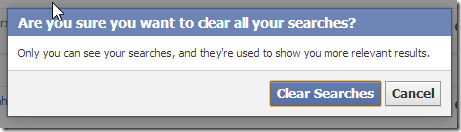


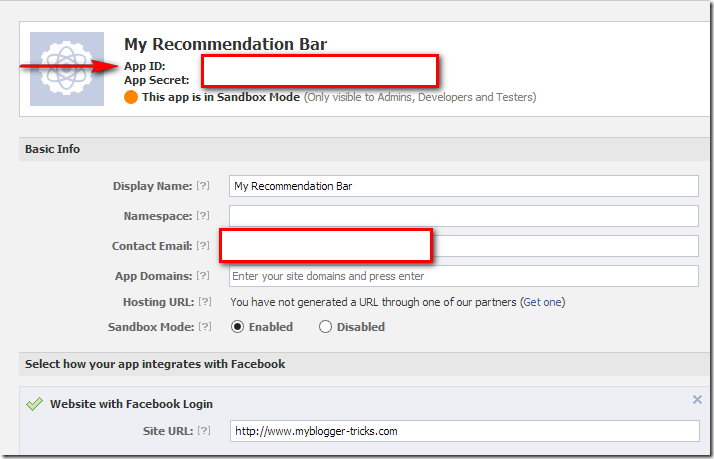





 Author - Nilmoni Basak is the CEO of iQeCommerce
Author - Nilmoni Basak is the CEO of iQeCommerce 

