
Showing posts with label Social Networking. Show all posts
Showing posts with label Social Networking. Show all posts
How To Setup Facebook Page And Drive Engagement
Marketing is the most vibrant aspect of business which needs to maintain a pace with the changing time. As the world is becoming more and more digitalized, social media marketing services are gaining importance like never before. Social media sites are the latest and advance platforms being used for the marketing activities.
Social media sites are proving immensely beneficial to promote the business. Social media sites give you an opportunity to tap the new audience, market your products and services, and expand the business activities accordingly. Due to the numerous benefits that social media sites offer, social media marketing in Toronto is gaining a wide recognition. Almost every organization is taking help of social media marketing services provider to promote their businesses.
Specifically speaking, among the social media sites, Facebook is proving the most useful and profitable site from the business point of view.
There are various reasons why you should consider setting up a Facebook page for promoting your business:-
Huge number of visitors:
Currently, Facebook has more than 1 billion active users from the different pockets of the world. Perhaps, Facebook is the easiest medium to reach such a huge audience which can be converted into your clientele.
Useful for building customer relations:
Along with attracting prospects, Facebook gives you an opportunity to build and maintain a strong relationship with your existing clients, as well. You can maintain a rapport with your customers via Facebook that can help to increase the customer loyalty.
Effective marketing strategies:
On the Facebook, users keep sharing their likes, dislikes, opinions and views about many things. You can use this data to draw your marketing strategies. A marketing strategy based on the reliable database increases the chances of campaign success.
Builds virtual existence:
A Facebook page is useful to build your organization’s virtual existence. These days, for every company, it has become necessary to build and maintain a virtual existence. It makes sure that, regardless of geographical boundaries, your current or potential client gets an access to all information regarding your products and services with just a few clicks of the mouse.
A less expensive tool:
Facebook is comparatively a less expensive tool for social media marketing in Toronto as compared to most of the marketing channels. Hence, even a small scale business organization can make use of it for the business expansion.
By following few simple steps, you can set up a Facebook page for your business:
Signing up on Facebook:
-
Though it is not necessary to have your personal profile on Facebook to set up a Facebook page, it is advised to have a personal account to use all the features. Type www.facebook.com in your browser's address bar, and fill the information, such as name, e-mail id, gender, etc, required for signing up. -
After logged in successfully, go to www.facebook.com/pages/create.php. Here, you will find different business categories. Choose one according to the nature of your business. Then, choose a page name wisely that will represent your business. -
Describe your business in brief in the space given. You can also upload your company logo. Make sure the brief provided is keyword-rich. Remember to link your website with your Facebook page. It will help to drive traffic. -
The next few steps, such as liking your own page, inviting e-mail contacts, sharing the status, are not mandatory, and you can skip them. Upload a good cover photo that will represent your business and product line. -
Click on the edit page if you want to share the additional information about your business with the users. Now your Facebook page is ready.
Driving engagement:
Once your Facebook page is ready, you need to attract the maximum number of users and get likes from them. You have to encourage users to share your postings, comment on your updates as well as visit your website.
Post wisely:
To drive the engagement of users, you need to choose your postings wisely. Understand your audience, their likes, dislikes, and post accordingly. Your postings should be interactive, entertaining and at the same time, informative.
Offer discounts:
You can post some offers on your Facebook page that will tempt users to buy your products. You can offer Facebook discount codes that users can redeem while making a purchase. Try to offer time bound discounts such as 'deal of the day' or 'weekend sale' that will result in spontaneous purchase.
Mention website URL:
Try to mention your website’s URL in your Facebook postings. You can end your post with a sentence such as, ‘to know more, visit www.YOURWEBSITE.com’. This will direct Facebook visitors to your website.
Post demos:
You can post the demos, commercials, brochures of your products on the Facebook page. It will create the buzz about your products and services and help to improve sales.
Appoint social media marketing services provider:
You can hire a social media marketing services provider that will apply different SMO and SEO techniques and drive the maximum traffic. For social media marketing in Toronto, you will find many social media marketing services provider; however, choose the most efficient and reliable one that will give you the maximum output.
Author Bio: I am Jeson Tailor. I am working with the CGmentor INC. We provide social media marketing in Toronto I have completed my Graduation in Computer Application. My interests are writing and hearing music.
Image From:- ISTOCK.
Another Stay Connected Metro Style Responsive Social Subscription widget
 After 5 days we back with super cool widget tutorial. There are to many simple ways to display the Subscription options for your blog. But Stay Connected widget also known as social bookmarking buttons are the most used blogger widgets and Subscribing plays very important role in increasing traffic on your blog. Keeping that things in mind I am creating social subscription widgets and today we created cool social subscription also responsive gadget for our valuable readers. This widget is similar to Metro style widget but I made some changes to give it more impressive look. Adding the gadget is easy and here we will show you how to add it to your below your blog header. we will also show you how to add it in footer section, when someone reaches the end of a post if they like it they will often subscribe. Your readers will also get an opportunity to stay connected blog with feed burner.G et ready to see the amazing beauty in action which will nurture your blog . Lets see the Demo.
After 5 days we back with super cool widget tutorial. There are to many simple ways to display the Subscription options for your blog. But Stay Connected widget also known as social bookmarking buttons are the most used blogger widgets and Subscribing plays very important role in increasing traffic on your blog. Keeping that things in mind I am creating social subscription widgets and today we created cool social subscription also responsive gadget for our valuable readers. This widget is similar to Metro style widget but I made some changes to give it more impressive look. Adding the gadget is easy and here we will show you how to add it to your below your blog header. we will also show you how to add it in footer section, when someone reaches the end of a post if they like it they will often subscribe. Your readers will also get an opportunity to stay connected blog with feed burner.G et ready to see the amazing beauty in action which will nurture your blog . Lets see the Demo.Add It To Blogger
1. Go to your blogger dashboard>>layout>>add gadget.2. Scroll down the Add A Gadget window and select HTML/Javascript.
3. Leave the title box empty.
4. Copy and paste the HTML code below into the content box.
<style>
.Mbt-Social-metro {
width: 960px;
float: left;
margin: 0;
padding: 1em 0;
}
.Mbt-Social-metro ul {
margin: 0;
padding: 0;
}
.Mbt-Social-metro ul li {
list-style: none;
list-style-type: none;
padding: 0;
text-transform: none;
margin: 0;
float: left;
display: inline-block;
width: 20%;
}
.Mbt-Social-metro ul li a {
font-size: 80%;
color: #fff!important;
display: block;
}
.Mbt-Social-metro ul li a:hover {
color: #000!important;
background-color: #999;
text-decoration: none;
}
idc-scoail ul li a, ul li a:hover {
-moz-transition: all 0.3s ease-in-out;
transition: all 0.3s ease-in-out;
-webkit-transition: all 0.3s ease-in-out;
}
.Mbt-Social-metro ul li .rss {
background: url("https://blogger.googleusercontent.com/img/b/R29vZ2xl/AVvXsEiDmLHyJhbestPKm-46_S0K7BbCkYmBGNMFM4SpFWrDTLdjzIfsoUbS82G5zRmKbk3pj4kdy7ksxd07WO6VsufUE2sBsl_jaj7OT7tpfzePtM-rfoxMOQfhxZGoT_lUNJ-CTa5rsE5AzLX5/s1600/RSS-1.png") no-repeat scroll 10px center #F87E12;
background-size: 20px;
padding: 10px 50px;
}
.Mbt-Social-metro ul li .twitter {
background: url("https://blogger.googleusercontent.com/img/b/R29vZ2xl/AVvXsEjWZZlz8L4ggtv6HJsPCR1Atj5FwkbgTfGJy_BPyhuq4EDcGGsfq1mCZLjYrpPWLuL9JK-_QeC5Xy25GqjbPfoCQdqStJ7P5KXX81GebcqgMjcPM60QtYQwZQaI9ba6GdZVZ8ZMKWmgkngY/s1600/Twitter.png") no-repeat scroll 10px center #4CACEE;
background-size: 20px;
padding: 10px 50px;
}
.Mbt-Social-metro ul li .facebook {
background: url("https://blogger.googleusercontent.com/img/b/R29vZ2xl/AVvXsEgvq0fcyX-LkkkHzZ2O_HQaBNVIB8rjx2lyCY4lyqDIFxEYKSlQwGzBGhZjD68wT1-cPQ9rFVemgy0NGRFPsCaIAIQ_r55pqdSVFdfLj-kjfh6FizatJrr3dZONfW099m0cL3wUtgmFHTXZ/s1600/Facebook-1.png") no-repeat scroll 10px center #3B5998;
background-size: 20px;
padding: 10px 50px;
}
.Mbt-Social-metro ul li .google {
background: url("https://blogger.googleusercontent.com/img/b/R29vZ2xl/AVvXsEjZs_K6BCMx4VvvVhvixANxgMes66cwpRR9dfrPExJrzcBVrROpUg8t-Z-M4ENwVO8fgY2uPYstQdgdw0Fbzwf_gVSCrPeFhDZd8bZH5i6od2eZnGsvOH7ZP5sxs2JZGsFATCF_XRVcTMCf/s1600/google.png") no-repeat scroll 10px center #D44937;
background-size: 20px;
padding: 10px 50px;
}
.Mbt-Social-metro ul li .linkedin {
background: url("https://blogger.googleusercontent.com/img/b/R29vZ2xl/AVvXsEgAWQ7lcTxILSrdGUP4WTFXqjjWAbQfRwHdPI0cKOOajmSuGuS-N_bUBUiGPBAc-HqbZAx8iK-YDcRjFeYlSMyvWdTiq1uxTEH4Iu_7fuuJOgPxw4Q-mofcc3CynXur8S7o8KfYvRn3UFMn/s1600/LinkedIn-1.png") no-repeat scroll 10px center #3692C3;
background-size: 20px;
padding: 10px 50px;
}
/* width of 768px */
@media only screen and (min-width: 768px) and (max-width: 959px) {
.Mbt-Social-metro ul li {
width: 50%;
};
}
/* width of 480px */
@media only screen and (min-width: 480px) and (max-width: 767px) {
.Mbt-Social-metro ul li {
width: 50%;
};
}
/* width of 320px */
@media only screen and (max-width: 480px) {
.Mbt-Social-metro ul li {
width: 100%;
};
}
</style>
<div class='Mbt-Social-metro'>
<ul>
<li><a class='rss' href='http://feeds.feedburner.com/mybloggertricks'>Subscribe our Feed</a></li>
<li><a class='twitter' href='https://twitter.com/mybloggertriks'>Follow me on Twitter</a></li>
<li><a class='facebook' href='https://www.facebook.com/mybloggertriks'>Find me on Facebook</a></li>
<li><a class='google' href='https://plus.google.com/#'>Join me on Google+</a></li>
<li><a class='linkedin' href='http://in.linkedin.com/in/mybloggertriks'>Connect with LinkedIn</a></li>
</ul>
</div>
Note:- Replace Profile links with your own profile username ( mybloggertricks, mybloggertriks, and (#) with your Google plus page or profile id).
How To Drag and Drop Widget in Blogger Layout
- First place your mouse cursor on the widget which you want to move from the current place and hold your mouse left click.
- Now you have to move or drag that widget to the place where you want to move. Carefully see the image below. (In the below image I want to move my widget from place 1 to place 2)

- After positioning it in your required place you just leave the mouse means release your mouse from hold.
- Then at last you have to do one main thing that is you have to click the "Save arrangement" option on the above means in top right corner of your layout window. That's it.
Add Facebook Sliding Like Box with jQUERY To blogger blog

Add Like Box To Blogger Blog
1. Go To your Blogger Dashboard>>Template>> Edit HTML
2. and click on HTML Code then press CTRL+F and Find the Following code.
</head>
3. and paste the following jquery link before </head>
<script src="https://ajax.googleapis.com/ajax/libs/jquery/1.8.2/jquery.min.js"></script>
4. Find the following code.
</body>
5. and paste the following code before/above </body>
<style type='text/css'>
/*<![CDATA[*/
#fbplikebox{display: block;padding: 0;z-index: 99999;position: fixed;}
.fbplbadge {background-color:#3B5998;display: block;height: 150px;top: 50%;margin-top: -75px;position: absolute;left: -47px;width: 47px;background-image: url('https://blogger.googleusercontent.com/img/b/R29vZ2xl/AVvXsEiIqF9i3F2Sg5ptxB5Wg97HI8pzpRWnsMi-FOtoU6kwICrNeZeOnoIPEwpFNR_9LgmFNi7CP8FePjKkb4d4eYENToqVrTR94QZryqO_BMd7C0AGPokcVsOJdF7uw6mMz3BwkltNiU3OBIeq/s1600/w2b_vertical-right.png');background-repeat: no-repeat;overflow: hidden;-webkit-border-top-left-radius: 8px;-webkit-border-bottom-left-radius: 8px;-moz-border-radius-topleft: 8px;-moz-border-radius-bottomleft: 8px;border-top-left-radius: 8px;border-bottom-left-radius: 8px;}
/*]]>*/
</style>
<script type='text/javascript'>
/*<![CDATA[*/
(function(w2b){
w2b(document).ready(function(){
var $dur = 'medium'; // Duration of Animation
w2b('#fbplikebox').css({right: -250, 'top' : 350 })
w2b('#fbplikebox').hover(function () {
w2b(this).stop().animate({
right: 0
}, $dur);
}, function () {
w2b(this).stop().animate({
right: -250
}, $dur);
});
w2b('#fbplikebox').show();
});
})(jQuery);
/*]]>*/
</script>
<div id='fbplikebox' style='display:none;'>
<div class='fbplbadge'></div>
<iframe src='http://www.facebook.com/plugins/likebox.php?href=http%3A%2F%2Ffacebook.com%2Fbloggertricks&width=250&height=260&colorscheme=light&show_faces=true&border_color=%23C4C4C4&stream=false&header=false' scrolling='no' frameborder='0' style='border:none; overflow:hidden; width:250px; height:260px;background:#FFFFFF;' allowtransparency='true'></iframe>
</div>
http://www.facebook.com/plugins/likebox.php?href=http%3A%2F%2Ffacebook.com%2Fbloggertricks&
6. Replace “Bloggertricks” with you facebook page user name highlighted above in blue.
7. Click on save button and take your blog new look..
Visit your Blogs to see it floating at the right side of your webpage. The widget was created by Harish and we reshared at BLOGGERTRICKS. If you wish to change the direction, width, height, background. of the Likebox or make the image changes then do let me know. Thanks for reading our post.
how to Add FACEBOOK Like/Fan Box Using JAVASCRIPT SDK

Add It To Blogger
1. First you need to go Face book Developer Page & Create your fan box by using your page user name and page id. (Get your Face book page user name & id URL by Visiting your Face book fan page.)
2. Set other parameters such as width, height and stream. The Preview on the right will update itself as you enter the changes.
3. Click on get code (you will get code look like screenshot below)
4. Go To Blogger Dashboard>> Template>>Edit HTML
5. Press CTRL+F and Find the Following code. “</body>”
6. and paste 1st code before/above </body>
7. finally click on save and you are done first step.
8. Go to your blogger layout and click on add a gadget and choose HTML/JavaScript
9. Paste 2nd code in text area.
10 write your Desired name in title section( If you hide face book like box Header while you creating this. if you no hide while you creating like box so your don’t need write gadget title.)
11. Finally click on save take new look of your blog..
For Further Help See Video Tutorial. Enjoy! Adding this widget is surely easy but still if you encountered any troubles just post your query below in comment box and I would love to reply back as soon as time allow thanks for reading our post. happy blogging..!!
add twitter follow button to blogger blogs

Add Twitter follow Button below post
1. Go to your Blogger Dashboard>> Template>> Edit HTML
2. Press CTRL+F and find the following code.
<data:post.body/>
3. and paste the following code below/after <data:post.body/>
<a href=http://twitter.com/bl0ggertricks class="twitter-follow-button">Follow
@bl0ggertricks</a>
<script src="http://platform.twitter.com/widgets.js" type="text/javascript"></script>
Replace bl0ggertricks with your twitter user name.
4. Save your widget and you are done!
Add Twitter Follow Button Below Post Title
1. Go to your Blogger Dashboard>> Template>> Edit HTML
2. Press CTRL+F and find the following code.
<div class='post-header-line-1'> </div>
or this.
<div class='post-header-line-1'/>
3. and paste the follow code below/after <div class='post-header-line-1'/> or <div class='post-header-line-1'>
<a href=http://twitter.com/bl0ggertricks class="twitter-follow-button">Follow
@bl0ggertricks</a>
<script src="http://platform.twitter.com/widgets.js" type="text/javascript"></script>
Replace bl0ggertricks with your twitter user name.
4. Save your widget and you are done!
Add Twitter Follow Button Any where
1. Go to Blogger Dashboard>> Layout >> Add a Gadget
2. Choose HTML/Javascript Widget
3. Paste the following code inside it and drag the widget to add your button to any location you want.
<a href=http://twitter.com/bl0ggertricks class="twitter-follow-button">Follow
@bl0ggertricks</a>
<script src="http://platform.twitter.com/widgets.js" type="text/javascript"></script>
Replace bl0ggertricks with your twitter user name.
4. Save your widget and you are done!
If you feel any Trouble just let me know. You can discus it as much with me as possible. Stay tuned by subscribing our email feed or follow me on social networks. thanks for reading our post. happy blogging….!!!!!!
How Many Of Your Facebook Friends Are Your “Friends”?

To combat the problem and get relevant content, one could use smart apps like Dwibbles (dwibbles), Prismatic (getprismatic) and others. As the name suggests, it filters out the updates according to the requirements and the specifications of the users. People tend to make friends casually even if their first and last name matches. It is not a very wise thing to do because personal photographs are shared between the friends. A random stranger could see and analyze the private life of a person on becoming the friend. Therefore, one has to be very cautious in sending the requests.
Updating of the friend list is essential because there are some people who might be your school pals. It is a joy to reconnect with them after a period of time however initial euphoria dies down quickly when information is exchanged. It is crucial to share updates only with selected friends who are currently in your good books. The privacy setting should be adjusted so that the friends are able to see the content you want them to see. There are millions of apps on face book that collect personal data, therefore one must delete unnecessary entries in the friends list. Friends who sent invitation on behalf of third party application could retrieve important information about you.
It is important to disable the account settings to prevent others from seeking the private information. Removing the friends who have become a distant memory from the list is essential because it will help the account to load in a faster manner. It is necessary for security and the safety of the account because one cannot trust the profiles. By regularly cleaning up the mess you are guaranteed to enjoy the face book experience in an easy and hassle free manner.
 Author - Eric Santos is the Co-Founder of Dwibbles, and the CEO of Soshowise. Eric received a B.S in Entrepreneurship from CSUF. Eric has served as an Account Manager for the software company Decipher, and has managed accounts for clients such as eBay and PayPal. Dwibbles.
Author - Eric Santos is the Co-Founder of Dwibbles, and the CEO of Soshowise. Eric received a B.S in Entrepreneurship from CSUF. Eric has served as an Account Manager for the software company Decipher, and has managed accounts for clients such as eBay and PayPal. Dwibbles. Has Social Media Became Too Big?

In past people used the advertising platform as a means to enhance the customer base because it ensured round the clock presence. The medium is losing its sheen because people are indifferent towards the advertisement appearing in the sponsored section. Companies are making it more complex; however it does not have any results. Therefore, they are focusing on enhancing the ranking of the website in the organic search engine listings.
Initially an explosive growth of the social media buoyed the people to extend the number of followers; nevertheless it has only become a numbers game because many people are not even bothered about the regular updates. Apps like DWIBBLES ( dwibbles ), Prismatic (getprismatic) could become solution for the users because it is tailor made for them by customizing the updates that users actually want to see. Undesired updates are rejected by the application because they are too many and tend to clutter the mindset. Apps like DWIBBLES are responsible for bringing in new and relevant feeds to the users.
The ticker and the graph are introduced by the face book to ensure that organic sharing is accomplished without pushing a button. Using a third party application, one can limit the number of updates to a great extent. To enhance the customer base, one has to be innovative and make the people interactive on the status updates. Although, a community might have many members but all of them are not interested in the products or services unless they are cajoled into.
The solution is not to acquire the different platforms but deploy novel ideas to attract the number of followers. They should be responsive unlike the present scenarios where their interaction is limited to only the likes on the updates. Photo sharing is one of the best methods to inculcate interest among the users so that they could participate in discussion.
 Author - Eric Santos is the Co-Founder of Dwibbles, and the CEO of Soshowise. Eric received a B.S in Entrepreneurship from CSUF. Eric has served as an Account Manager for the software company Decipher, and has managed accounts for clients such as eBay and PayPal. Dwibbles.
Author - Eric Santos is the Co-Founder of Dwibbles, and the CEO of Soshowise. Eric received a B.S in Entrepreneurship from CSUF. Eric has served as an Account Manager for the software company Decipher, and has managed accounts for clients such as eBay and PayPal. Dwibbles. 5 Ways Your Website Can Benefit From Facebook

Fan Base
Would you like to create a huge fan base for your website? Well, now you can. With Facebook, all it takes is just one second to “like” a page and to become a fan. When people become a fan of your website, they will get every update you post to Facebook. For example, if you’d like to promote or update something, stream it through Facebook and the updates will be automatically displayed on the person’s Facebook. This is very easy and can have huge potential! Not to mention, if your fans “like” your page, there may be a good chance that word will spread and more and more people will be drawn to your website.
Up To Date
Because technology is always changing, you want to make sure you keep yourself up to date. By having a Facebook account for your website, you will appear more up to date to your fans. No one wants to visit a website that seems outdated and unreliable.
Legit
When you take the time to do things such as create a Facebook account for your website, it makes your website appear more legit. Websites that look like work has been put into them seem more credible and reliable. By creating an account on Facebook, you may be one step ahead of your competitor.
Send traffic
If you would like to see an increase in your traffic, then be sure to create an account on Facebook. As mentioned earlier, when you update your website, your fans or people that “like” your page will get your updates on their page automatically. What does this mean? Constant reminders of your website and hopefully more traffic and hits to your website.
Updates
If you have an important message to send to your fans, or you’d like to share something as simple as an article you’ve written for your website, it has never been easier. You can set up your Facebook account to update every time you update your website. This makes life easier and keeps your website fresh.
As you can see, there are some great ways your website can benefit from Facebook. Although it may be some work to get started, everything after that is a piece of cake. So, what are you waiting for? Why not start getting more traffic, and make your website look even more up to date with technology?
 Author - Miranda C is this author of this article. If you would like to find more of her work, be sure to visit her website that talks about the cost of just about anything – howmuchisit.org.
Author - Miranda C is this author of this article. If you would like to find more of her work, be sure to visit her website that talks about the cost of just about anything – howmuchisit.org. New Stay Connected subscription box for blogger blog
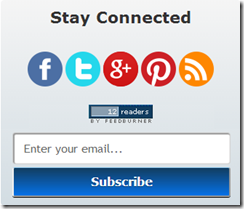 Have you ever thought of combining all Social Subscription Buttons into one Cute little Widget? The main idea behind adding all the Social Buttons into one widget is to give multiple options to the users so, they can subscribe to your site with their personal favorite social platform. The Idea of joining Social Buttons into one gadget is not different because there are lots of Subscriptions widgets that work in the same fashion. However, they are not flexible enough to support all foremost Social Platforms. For that reason, we have designed a brilliant Social Subscription widget. It has all the key Social Platforms that are essential for a website. Today, in this article, we will Learn How to Add Advance Social Subscription Widget in Blogger. This social subscription will enable users to like/follow your visitors on the social networks such as Facebook, Twitter, Google Plus, Pinterest and subscribe your Email feeds using the built-in feedburner email subscription widget.
Have you ever thought of combining all Social Subscription Buttons into one Cute little Widget? The main idea behind adding all the Social Buttons into one widget is to give multiple options to the users so, they can subscribe to your site with their personal favorite social platform. The Idea of joining Social Buttons into one gadget is not different because there are lots of Subscriptions widgets that work in the same fashion. However, they are not flexible enough to support all foremost Social Platforms. For that reason, we have designed a brilliant Social Subscription widget. It has all the key Social Platforms that are essential for a website. Today, in this article, we will Learn How to Add Advance Social Subscription Widget in Blogger. This social subscription will enable users to like/follow your visitors on the social networks such as Facebook, Twitter, Google Plus, Pinterest and subscribe your Email feeds using the built-in feedburner email subscription widget.
Live Demo
Update:- 06-01-2013 Fix Style Issue for IE7..
Add It To Blogger
1. Go to your Blogger Dashboard>> Layout>>
2. Click Add a Gadget>> Choose HTML/JavaScript
3. and paste the following code in HTML Area (Title Area Leave blank)
<style>
.subscribebtrix {
background: -webkit-gradient(linear, 0 0, 0 100%, from(#f5f5f5), to(#d3dde3));
background: -moz-linear-gradient(top, #f5f5f5, #d3dde3);
-ms-filter: progid:DXImageTransform.Microsoft.gradient(startColorStr=#F5F5F5, endColorStr=#d3dde3);
filter: progid:DXImageTransform.Microsoft.gradient(startColorStr=#F5F5F5, endColorStr=#d3dde3);
display:inline-block; /* IE is so silly */
border: 0px solid #000000;
border-radius: 5px;
padding: 0px 10px 10px 10px;
width: 310px;
}
.subscribebtrix img {
border: none;
}
.tbimailbox {
width: 270px;
color: #666;
font: 16px 'Trebuchet Ms', Sans-Serif;
padding: 10px 15px;
border: 1px solid #D3D3D3;
border-radius: 4px;
-webkit-border-radius: 4px;
-moz-box-shadow: 1px 1px 1px 1px rgba(255, 172, 84, 0.4) inset;
-webkit-box-shadow: 1px 1px 1px 1px rgba(0, 0, 0, 0.4) inset;
box-shadow: 1px 1px 1px 1px rgba(0, 0, 0, 0.4) inset;
-webkit-transition: all 0.8s ease-in-out;
-moz-transition: all 0.8s ease-in-out;
-ms-transition: all 0.8s ease-in-out;
-o-transition: all 0.8s ease-in-out;
transition: all 0.8s ease-in-out;
}
.tbimailbox:hover {
-webkit-box-shadow: none;
box-shadow: none;
-webkit-transition: all 0.5s ease-in-out;
-moz-transition: all 0.5s ease-in-out;
-ms-transition: all 0.5s ease-in-out;
-o-transition: all 0.5s ease-in-out;
transition: all 0.5s ease-in-out;
}
.button {
width: 300px;
border-top: 1px solid #96d1f8;
background: #0571e6;
background: -webkit-gradient(linear, left top, left bottom, from(#123d60), to(#0571e6));
background: -webkit-linear-gradient(top, #123d60, #0571e6);
background: -moz-linear-gradient(top, #123d60, #0571e6);
background: -ms-linear-gradient(top, #123d60, #0571e6);
background: -o-linear-gradient(top, #123d60, #0571e6);
-ms-filter: progid:DXImageTransform.Microsoft.gradient(startColorStr=#123d60, endColorStr=#0572e6);
filter: progid:DXImageTransform.Microsoft.gradient(startColorStr=#123d60, endColorStr=#0572e6);
display:inline-block; /* IE is so silly */
padding: 10px 20px;
-webkit-border-radius: 3px;
-moz-border-radius: 3px;
border-radius: 3px;
-webkit-box-shadow: rgba(0,0,0,1) 0 1px 0;
-moz-box-shadow: rgba(0,0,0,1) 0 1px 0;
text-shadow: rgba(0,0,0,.4) 0 1px 0;
color: white;
font-size: 16px;
font-family: "Verdana", sans-serif;
font-weight: bold;
text-decoration: none;
vertical-align: middle;
}
.button:hover {
background: #123d60;
color: #ccc;
}
.button:active {
border-top-color: #123d60;
background: #123d60;
}
</style>
<br />
<div class='subscribebtrix'>
<div align='center' style='color: #333; font: 22px Verdana; font-weight: bold; margin: 0px 0px 15px 0px; padding: 10px 0 10px;'>
Stay Connected</div>
<br />
<br />
<center>
<div style='margin: -30px 0 20px 0;'>
<a href='http://www.facebook.com/bloggertrix' target='_blank' title='Join us on Facebook'><img alt='facebook' src='https://blogger.googleusercontent.com/img/b/R29vZ2xl/AVvXsEhRAtoXP64fhIf7yAIvW0GBEdBFrS2c8RyYjNgwKwijIeghUexkpTeSW7qgmfKV34YRgJueGw8xjwkLz9cnsuTiJs5ugid919WyAyAAgSJED4J686DyEjbrhxY1BY5F_SN7QfWJZLXFsqix/s1600/facebookicon.png' /></a>
<a href='http://www.twitter.com/bloggertrix' rel='nofollow' target='_blank' title='Follow us on Twitter'><img alt='twitter' src='https://blogger.googleusercontent.com/img/b/R29vZ2xl/AVvXsEiWJwo2DAl6piXQ1xxzLbEnOkYCWpgjxdlV6-PFQAUacQQjEsV2ox104KRnPCvP37h_pm5J_8niU_RtbDZEpAWs-VQnaQ3QqHSc4Y2wI5aHzavd6HHGVZMEDO84vA7EZdSBVZ14_oXb2w7x/s1600/twitter.png' /></a>
<a href='https://plus.google.com/UserId' rel='nofollow' target='_blank' title='Follow us on Google+'><img alt='gplus' src='https://blogger.googleusercontent.com/img/b/R29vZ2xl/AVvXsEiEOl9JD43ISFhbw8r_ebNRx0wl6FOW7EnhX-J9_SnyK6pkGkJy_YE8WwLsFONfrah6GAoyG0rN2zWZmnpiLV0sbUZpkBD6w-_oA0uWeaMKtNCVUdhFcigt6DOL7Xac5-MZ4rIdsY3J33EV/s1600/google-plus-icon.png' /></a>
<a href='http://www.pinterest.com/bloggertrix' rel='nofollow' target='_blank' title='Follow us on Pinterest'><img alt='pinterest' src='https://blogger.googleusercontent.com/img/b/R29vZ2xl/AVvXsEjmzFrAyu_FJrEifd9zDHBwKrKExCvyaGcV-HstRw4WSTyqL-U8mXfiSCM0C4tHESAF50hM2YmJZytQ3zZ3NJcNo-TkWGAeHIObLa1P2tUwE7VEY8QeRUvFQfazC07odoHS2FKZGSsz3d8C/s1600/pinteresticon.png' /></a>
<a href='http://feeds2.feedburner.com/bloggertrix' rel='nofollow' target='_blank' title='Subscribe to RSS'><img alt='rss' src='https://blogger.googleusercontent.com/img/b/R29vZ2xl/AVvXsEjlL9mvRZ12NiQIL5hZhbkWWcrvouQzqqSFTmBW5A3r_WxWsOBuz5KXhdfLSjdUG9gSeLF59BUA-xT3D0EbLdM0f_SxvsAuHcYamRu2ooTXmMvElbXf8S7RFytH42oGSBng9s4g9jZE-Yw8/s1600/rssicon.png' /></a>
</div>
</center>
<div align='center'>
<a href='http://feeds.feedburner.com/bloggertrix'><img alt='' height='26' src='http://feeds.feedburner.com/~fc/bl0ggertricks?bg=123D60&fg=ffffff&anim=1' style='border: 0;' width='88' /></a></div>
<div style='margin: 10px 0 0 6px;'>
<form action='http://feedburner.google.com/fb/a/mailverify' class='emailform' method='post' onsubmit='window.open("http://feedburner.google.com/fb/a/mailverify?uri=bloggertrix", "popupwindow", "scrollbars=yes,width=550,height=520");return true' style='margin: 0pt;' target='popupwindow'>
<input name='uri' type='hidden' value='bloggertrix' />
<input name='loc' type='hidden' value='en_US' />
<input class='tbimailbox' name='email' onblur='if (this.value == "") {this.value = "Enter your email...";}' onfocus='if (this.value == "Enter your email...") {this.value = ""}' type='text' value='Enter your email...' />
<input alt='' class='button' title='' type='submit' value='Subscribe' />
</form>
</div>
</div>
4. Click on save and view your blog..
If you wish to increase or decrease the width. Change the width in line 3, line 11 and also line 36 Also.
You may also customize the look and feel of this widget. The CSS style rules are given with the code above enclosed in the <style>….</style> tag. But if you don't have proper knowledge of HTML/CSS then I strongly recommend you to stick with the same code and do not try to modify it.
If you have any questions then please do not hesitate to let me know. I hope with this new Subscription box, your readers would enjoy and would stay in touch more time on your Profiles.
5 Major Ways of maximum utilization of Facebook to acquire the maximum marketplace

Facebook is becoming the most powerful social media for marketers to gain more and more customer attraction and build their brand image. Google is digging deeper into its technology toolkit to turn its social networking service into a formidable threat to Facebook, sprucing up its photo features at the time when sharing snapshots online and on mobile gadgets and is also adding more features to become the most powerful search engines. The enormous applications of facebook like sharing, grouping, acquiring likes, news feed, applications, messaging, events, invitation photos and videos uploads provide so much applicable to business person that it builds the brand image of the product or company even before its launch.
Facebook commerce can be very successful; however, monetizing followers within the social arena goes beyond simply creating a fan page and passively waiting for customers to come around. So what is the real problem with social commerce? Most do not know how to successfully utilize it to the utmost level to maximize profits. So here are some tips for you, follow them and get the highest payoff from your business.
Step 1: Create a Facebook Fan Page
Even though creating a fan page will enable you to gain exposure, it does not guarantee in any way that this alone will affect your sales. Creating a Facebook fan page for your business and just "being there" is not enough. You are still required to gather fans by any means possible to expose them to your products and services. So you can encourage purchasing behavior besides offering eBooks for new “likes”.
Step 2: Install a Pre-Made Shopping Cart on Your Fan Page
Installing a shopping cart on your fan page makes it easier for users to purchase directly off the platform (they never have to exit the Facebook site), but it also serves a huge purpose for your business: all purchases are now social. “Liking” your business can be seen by friends and even friends of friends. But when a Facebook user actually makes a purchase, this has a much greater impact. Anyone can purchase in a store or on a website, but announcing it on Facebook gives your business additional attention and credibility every time a transaction is completed .
Step 3: Going Beyond the Shopping Cart
Facebook shopping cart providers offer additional options to go beyond the basics of Facebook and tap into additional practices that lead to healthy social purchasing behavior. If you find a provider that also offers a Facebook marketplace, you can increase your visibility even more; especially to those that are directly interested in what you have to offer. A limited amount of providers offer a marketplace option. An online word-of-mouth sales force comprised of popular individuals and groups with a large following can surely be influential. By creating recommendations and reviews, these networkers can motivate other users to purchase.
Step 4: Post regularly and respond to all comments
Posting at random or not regularly enough can leave a negative impression on your page visitors and affect your reach. Also, posting too frequently can have an adverse effect on your Page engagement. Find your rhythm by testing your frequency and watching your numbers to optimize engagement. Creating a Content calendar can help you stay on track and makes the process easier to manage. Respond to ALL comments and make sure your settings ( under Manage Permissions) allows for people to post on your Page and your Page has turned on ”messages”, so that people can send you private messages.
Step 5: Use all Facebook features and cross promote your brand
- Post Targeting
- Pinned posts
- Featured Likes
- Custom Tabs
- Events
- Post Scheduler
- Offers
- Promoted Posts
- Milestone
To increase your Page visibility, you need to tell people about it. Don’t forget to link your personal Profile to your Page. Promote your Page on
- Other Social Networks
- Your Webstie
- Business Cards
- Marketing Material
- Events
- News Letters
Recently, before the launch of new Bengali multicuisine restaurant called Dhekur in Bangalore on Nov2012, it engaged in Facebook marketing to promote its brand by uploading a snapshot of their daily recipes with a description of the ingredients, their upcoming services and their ambience features and updating their status regularly. The result was that the restaurant gained an awesome after launch success response as it would have been without this approach.
 Author - Nilmoni Basak is the CEO of iQeCommerce online storefront builder. iQeCommerce is social ecommerce enabled hosted ecommerce solutions.
Author - Nilmoni Basak is the CEO of iQeCommerce online storefront builder. iQeCommerce is social ecommerce enabled hosted ecommerce solutions. Pinterest introduces web analytics for helping webmasters

The history of Pintrest
Pinterest was founded by three individuals: Ben Silbermann, Paul Sciarra and Evan Sharp. They launched the website in 2010. Less than a year after launch, the website had more than 10,000 users. By the end of 2011, Pinterest had become one of the 10 largest social networks, attracting 11 million total visits per week. At the start of January 2012 the website had a reported 11.7 million unique users.
Pintrest Lunched New Web Analytics Feature<
Now on pintrest you will have access to analytics data regarding pins from your website. you will be able to see how many people pinned from your site, how many people saw those pins. how many actually visited your site. Besides this, you will also see your most pinned, most clicked, and most recent pins.
For Using Pinterest Web Analytics Feature you need to verify your Website or blog by going to verification help page . Pinterst Website or blog verification is very simple like Webmaster Tools Verification or Yahoo & bing Site verification. Verify your site now if you have any trouble about verify steps Feel Free to post any query below in comment box. after verify process Go your pinterest profile page and switch to new look after doing this you will see data analytics option in the top right corner. you can switch new look by going at this page.
now you can Explore all the pinterest web analytics features for improving your website or blog content if you face any problem feel free contact pinterest Support team or post any query below in comment box. Keep up to date with new features and opportunities by subscribing to this blog via email Notification, adding our Google+ page to your circles or like us our page on facebook. Thanks for reading our posts.
Add Share This Sharing tool at the top of your blog
![Share This Social Sharing[12]-8x6 Share This Social Sharing[12]-8x6](https://blogger.googleusercontent.com/img/b/R29vZ2xl/AVvXsEhs3qMyelKO5XmiOfMkcpYGykfjJAjF0DMz6o4Lzl8ECu_X6KWdnzyUqLR1eX7B6sbqQpqlmPpfNd4n5C9YgYjFYIRfAYOtK_AIXIIzSAWPggx_QDZRZ7Y_5KyPaJvZE-Ixb58cTTtnU9nu/?imgmax=800)
Share your blog in popular social networking/bookmarking sites is very important to get good traffic and I think this is the easiest way for increase our blog/website traffic. This is indeed the most beautiful Social Network Navbar share widget featuring the top Social Network sites (Google Plus, Twitter and Facebook ). In this tutorial we'll create Navbar Sharing button for your blog. With the 'Sharethis' button visitors will be able to share your content with their friends or community, and you know yourself what will happen. Share This is a very popular service offering multiple Social Bookmarking Widgets for blogs and websites.i have a Blogger Tips show you how to add the new Share This Navbar Buttons to various position on your blog. You can see the buttons in question to the end of this Article and that position will be one of the options for your blog. In this part I going to show you Navbar Sharing buttons Horizontcally Align at the Top of your blog. For Navbar Sharing we have three steps to add this on our blog so we make a video tutorial for this Tip.
Add Awesome Floating Sharing Bar toBlogger Blog
Share your blog in popular social networking/bookmarking sites is very important to get good traffic and I think this is the easiest way for increase our blog/website traffic. This is indeed the most beautiful Social Network floating share widget featuring the top Social Network sites (Google Plus, Twitter and Facebook ). In this tutorial we'll create Floating Sharing button for your blog. With the 'Sharethis' button visitors will be able to share your content with their friends or community, and you know yourself what will happen. Share This is a very popular service offering multiple Social Bookmarking Widgets for blogs and websites.i have a Blogger Tips show you how to add the new ShareThis Floating Buttons to various position on your blog. You can see the buttons in question to the end of this Article and that position will be one of the options for your blog. In this part I going to show you Floating Sharing buttons with Vertically Align at the right side of your blog.
Add a Beautiful Add this widget below post title

in this post I am going to show you how you add Simple Stay Connected Icons below post title. you can align this widget vertically and horizontally below your post title like our blog and I will try to help you customize the icons in this tutorial. With this widget you can increase the traffic of your blog.and I am also using this widget on my blog.
if you have any trouble with this tutorial post your comments and questions below in comment box. lets start the adding add this beautiful simple follow me widget.
1. Go to AddThis Official Website.
2. and create a free account using your email address.
3. after sign up login with you username and password.
4. Click on Get the Code button like showing below.

5. click on Follow button options.

6. Select buttons for a website.

7. select your buttons style Horizontal Large, Horizontal Small, Vertical Large and Vertical Small which one you like.

8. type your username in fields which buttons you want appear in widgets.

9. copy the generated script which highlighted below.

and now time to edit your blog template make your template backup if any mistake in editing (how to make a template backup)
10. Go to your blogger Dashboard>> Template>> Proceed and click on expand widgets. press CTRL+F and find this code. (how to find code using search bar )
</head>
11. and paste addthis widget script before/above </head>.

12. copy the html code which I highlight above and go back your blogger template.
and find this peace of code.
<div class='post-header-line-1'>
13. and paste copied html code after/below “<div class='post-header-line-1'>” and click save you can also see video tutorial below about this tip. thanks for reading our post. leave comment and question below in comment box.
Subscribe to:
Comments (Atom)

Hello!
Can i help you?
Can i help you?
Domdomrung
Web Developer / Designer
-
I am that guy who loves to sit in front of his computer almost all the time.Seeking a career that fits my professional skills.I can bring world domination to your organization.Feel free to contact me if you need further information.
MY PROFILE
-
Web Developer / Designer
july 2003 - Present
My skills include HTML, CSS, PHP ,MySQL,JavaScript,jQuery,Open source development, and Cyber security. I also have experience with SEO and online advertising.Office and records management, database administration, customer support, travel coordination.Microsoft productivity software (Word, Excel, etc),Windows...






