 As Google, Bing and other search engines become more sophisticated, they are rewarding websites who present only quality, unique content to their search bots for indexation.
As Google, Bing and other search engines become more sophisticated, they are rewarding websites who present only quality, unique content to their search bots for indexation.
Showing posts with label Blogger Errors. Show all posts
Showing posts with label Blogger Errors. Show all posts
How To Check Duplicate Content Using Different Methods
 As Google, Bing and other search engines become more sophisticated, they are rewarding websites who present only quality, unique content to their search bots for indexation.
As Google, Bing and other search engines become more sophisticated, they are rewarding websites who present only quality, unique content to their search bots for indexation.How to Prevent Blogger from Showing Label Massage on Your Blog
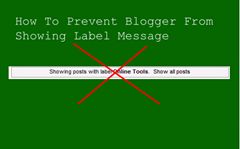 Being a blogger and have a blog created on blogger platform, one thing you may noticed that whenever you or someone visits a label link in a blogger blog, there at the top, a message appears i.e let you’ve a label named Free Online Tools then the message appears like "Showing posts with label ‘Free online tools’ show all posts" as in the below picture. Which I don’t like himself so if you too don’t want this message to appear after visiting a label, then you arrived at the right place because what’s here we’re going to discuss, is to remove this message from your blogger blog which is very easy to remove, so all you’ve to do it to follow the below easy steps & instruction given in this post.
Being a blogger and have a blog created on blogger platform, one thing you may noticed that whenever you or someone visits a label link in a blogger blog, there at the top, a message appears i.e let you’ve a label named Free Online Tools then the message appears like "Showing posts with label ‘Free online tools’ show all posts" as in the below picture. Which I don’t like himself so if you too don’t want this message to appear after visiting a label, then you arrived at the right place because what’s here we’re going to discuss, is to remove this message from your blogger blog which is very easy to remove, so all you’ve to do it to follow the below easy steps & instruction given in this post.Fix For Duplicate Meta Description Error In Google Webmaster Tools
 Duplicate meta descriptions happens a lot more often than you would think. Best case scenario is that Google just ignores the extra meta data but that is still hurting your rankings? How? Well you have wasted a good amount of time working on something that isn't helping your site rank higher. In extreme cases it can even slow down sites (think multiple big & redundant descriptions on a mobile site). Webmaster tools shows duplicate meta description error for blogger homepage and individual item pages that are posts. This doubling occurrence of meta tags for description appeared when blogger introduced search preferences last year that offered blogger users to insert dynamic description for every post they publish. You can find it this option inside blogger post editor named with Search Description and you can add any description to the specific post.
Duplicate meta descriptions happens a lot more often than you would think. Best case scenario is that Google just ignores the extra meta data but that is still hurting your rankings? How? Well you have wasted a good amount of time working on something that isn't helping your site rank higher. In extreme cases it can even slow down sites (think multiple big & redundant descriptions on a mobile site). Webmaster tools shows duplicate meta description error for blogger homepage and individual item pages that are posts. This doubling occurrence of meta tags for description appeared when blogger introduced search preferences last year that offered blogger users to insert dynamic description for every post they publish. You can find it this option inside blogger post editor named with Search Description and you can add any description to the specific post.Google Apps Error When Setting up domain for blogger blog

Yesterday When we are setting up domain for our blog. After Completing Registration Process, When I tried to make an admin account from the link that I got from Google apps support email id, I faced a trouble, when I followed Google's instructions and submitted the request, Google apps Server says" Server Error we are unable to process your request at this time please try later". we've been seeing reports in Blogger Help Forum: Something Is Broken, about problems encountered when setting up a new Google Apps account, to administer a newly purchased custom domain. I could not find any solution even after an exsuated search on Google forum. But then I found the solution and decided to share it with my readers. And made this tutorial for our valuable readers. If you are having the same issue, try going steps below. The limited function free Google Apps accounts, which can be only used for domain maintenance, do not work with the Google Apps account setup wizard, which is generally used after using "Buy a domain". When you see "Server error", After Resetting your password you need to use the default user name of "bloggeradmin", to login to Google Apps.
So Let’s Start The Tutorial How Fix It
1. https://www.google.com/a/cpanel/yourdomain.com/Dashboard
2. but replace "yourdomain" text in link above with whatever domain you purchased and hit enter.
3. In our case we make link look like this.
4. https://www.google.com/a/cpanel/mybloggertricks.org/Dashboard
5. And then Click on "Can't access your account?"
6. and you will see webpage look like this.

7. Follow Instructions which is we are showing in Screenshot above and click continue.
8. When you click on continue you will webpage look like this.

9. Then Click on “Reset Your Administrator Password”
 10. Write Captcha Word and hit Submit button. When you submit captcha you will be redirect to this webpage.
10. Write Captcha Word and hit Submit button. When you submit captcha you will be redirect to this webpage. 
11. Check your Blogger Primary Email Address which you are using with your blogger account.
12. In your Gmail inbox you will new Email Look like Screenshot below. Follow the instructions and reset your password.

13. After Resetting your password login with Google Apps Default Username “bloggeradmin” and password which you have make in resetting process. After login you can change your username by following Google Instructions.
Please let me know if you want any help here. I hope this technique would further help for blogger new users.Please let us know of your precious views so that we could improve it further if needed. Peace and blessings buddies. Subscribe to our blog via email or RSS and Like our Facebook page to receive free future updates. Enjoy! Thanks for reading our post.
How to Change Default Title Tag on blogger for SEO

Optimize your Blog Title
1. Go to your Blogger Dashboard>> Template>> Edit HTML
2. and Find the Following Code. (if you are using Default Title Tag.) You Can Find the Below code Near <head> tag Opening.
<title><data:blog.pageTitle/></title>
Or
<title><data:blog.pageName/></title>.
3. and replace above code With Following Code.
<b:if cond='data:blog.pageType == "index"'>
<title><data:blog.title/></title>
<b:else/>
<title><data:blog.pageName/></title>
</b:if>Refresh your blog. Title tag of your blog post will be your post title and blog title for your blog home page. This improves viewer’s trust and keyword strength of your blog.
If you have any question please feel free to post your query below in comment form. Thanks for Reading our Post. Happy Blogging..
Add A Meta Description To Your blog home page & Post Page – blogger SEO

Enable & Add Meta Description
Blog Meta Description - This is a description of your entire blog.You use this to describe your entire blog to search engines.
1. Go to Blogger Dashboard>> Settings >> Search preferences > Meta tags > Description and click the Edit link. (Like Screenshot Below)
2. Enter the meta description for your blog. This meta description will appear on your homepage and other multi-post pages.
3. Click Save Changes button.
Adding Meta Description To individual Pages
Posts Meta Description - This is a description added to every individual post on your blog.You use this to tell search engines what each post is about.
1. In your post editor see right side panel under Post Settings click search description option ( This option appears only after you enabled search description in step1)

2. Enter the meta description for the post and click Done.
For older posts, you have to go back to edit each post and manually add in the description.
Verify Your Meta Description
You can verify your meta description by using this free meta tag checker tools
- Free Meta checker Tools
More Troubleshooting
If none of the meta descriptions appear, chances are your template does not contain the necessary code to import the meta description from Blogger database.
1. Go To Blogger Dashbaord>> Template >> Edit HTML and find the following code.
<b:skin><
Hello!
Can i help you?
Can i help you?
Domdomrung
Web Developer / Designer
-
I am that guy who loves to sit in front of his computer almost all the time.Seeking a career that fits my professional skills.I can bring world domination to your organization.Feel free to contact me if you need further information.
MY PROFILE
-
Web Developer / Designer
july 2003 - Present
My skills include HTML, CSS, PHP ,MySQL,JavaScript,jQuery,Open source development, and Cyber security. I also have experience with SEO and online advertising.Office and records management, database administration, customer support, travel coordination.Microsoft productivity software (Word, Excel, etc),Windows...

